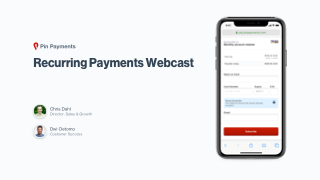Product Guides
Recurring Payments
Your Pin Payments dashboard allows you to charge customers on a recurring basis. This is useful for regular delivery services, software subscriptions, and many other types of business.
You can create multiple plans for different products or services—for example gold, silver, and bronze membership tiers.
Creating a plan
First, create a plan for your customers to subscribe to. The plan specifies the amount and interval of payments a customer makes while they are subscribed.
Log in to your Pin Payments account and visit the Recurring section of your dashboard. This section lists all the recurring payment plans you have created. To create your first plan click the “New Plan” button.
Basic plan details
Give your plan a meaningful, recognisable name. The plan name is shown to customers when they subscribe, and whenever their subscription renews.
Enter the regular plan fee and choose the currency. This currency will be used for any optional fees you specify—such as setup and trial fees.
Set the billing schedule by specifying a number and interval (day, week, month, or year). This allows you to specify common billing cycles (like fortnightly or monthly), or more custom schedules.
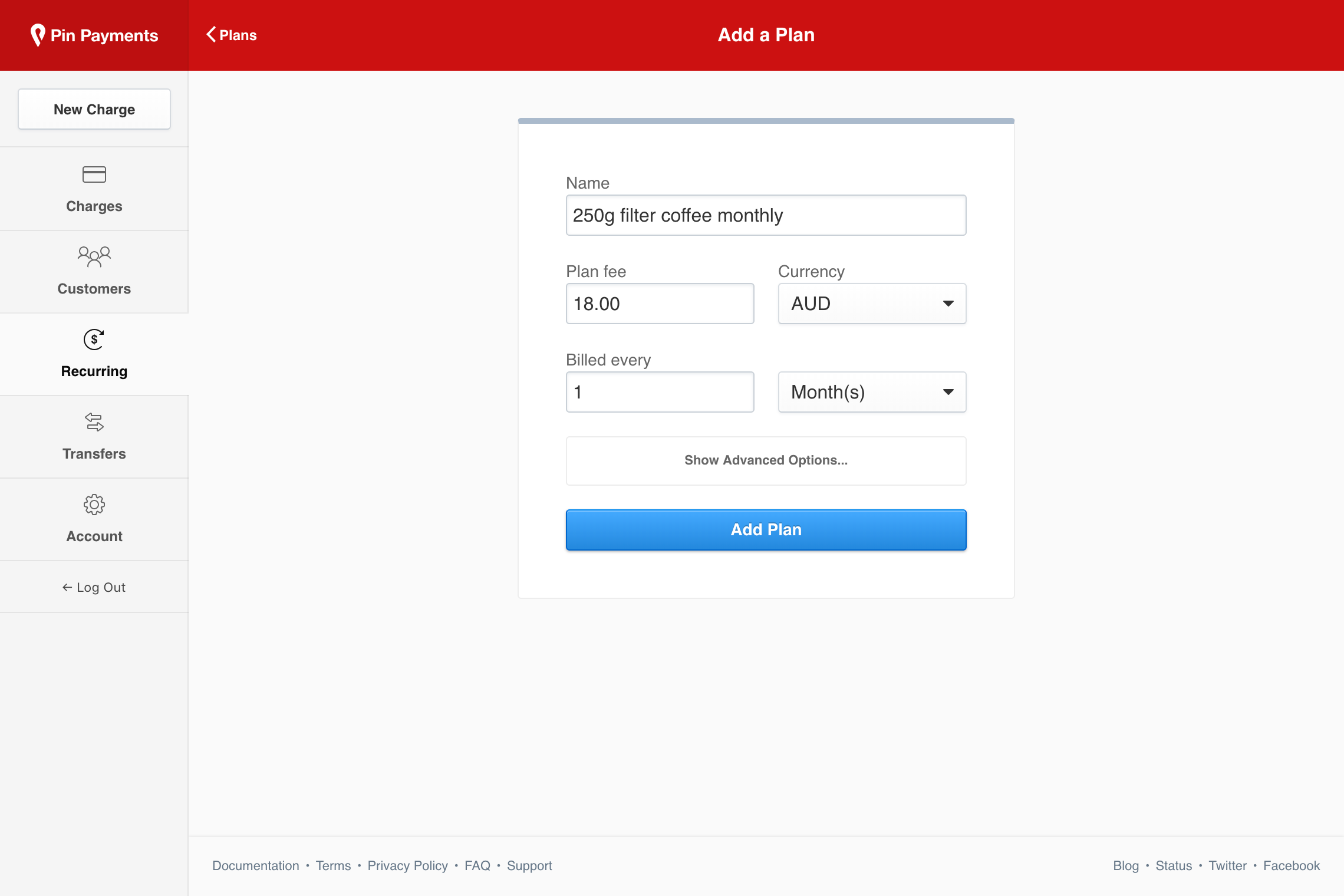
Advanced options
To specify more complex subscription plans, click the “Show Advanced Options” button.
Setup fee
A setup fee allows you to add a one-off fee when a customer first subscribes. This is added to the ordinary plan fee on the customer’s first bill. If there is a trial period, the setup fee is charged after the customer’s trial has ended.
Expire after
Set a fixed number of renewals after which subscriptions will expire. This is useful for fixed-term contracts (such as 24 months), or for fixed term payment instalment plans.
Trial period
Include a trial at the start of a subscription. When a customer subscribes to a plan with a trial period, they do not pay the regular subscription fee (or setup fee if applicable) until the end of the trial.
Trial fee
For plans with a trial, a fee can be charged to the customer at the start of the trial. At the end of the trial, the customer is subscribed to the plan and billed, unless they cancel their subscription during the trial.
Customer permissions
When a customer is charged for a subscription they receive an email notifying them of the renewal, including a button for the customer to cancel their subscription.
For fixed term plans where a customer is expected to pay all instalments, you can disable customer cancellation, which removes the cancel subscription button from billing emails.
Subscribing a customer to your plan
To subscribe a customer to a plan, visit the Customers section of your dashboard. If you do not have any customers on file, you can click the “New Customer” button to securely store a customer’s billing information for future charges and subscriptions.
From the customers list select the customer you wish to subscribe to a plan. On the customer details page, scroll to the subscriptions section and click the “+ Add Subscription” button.
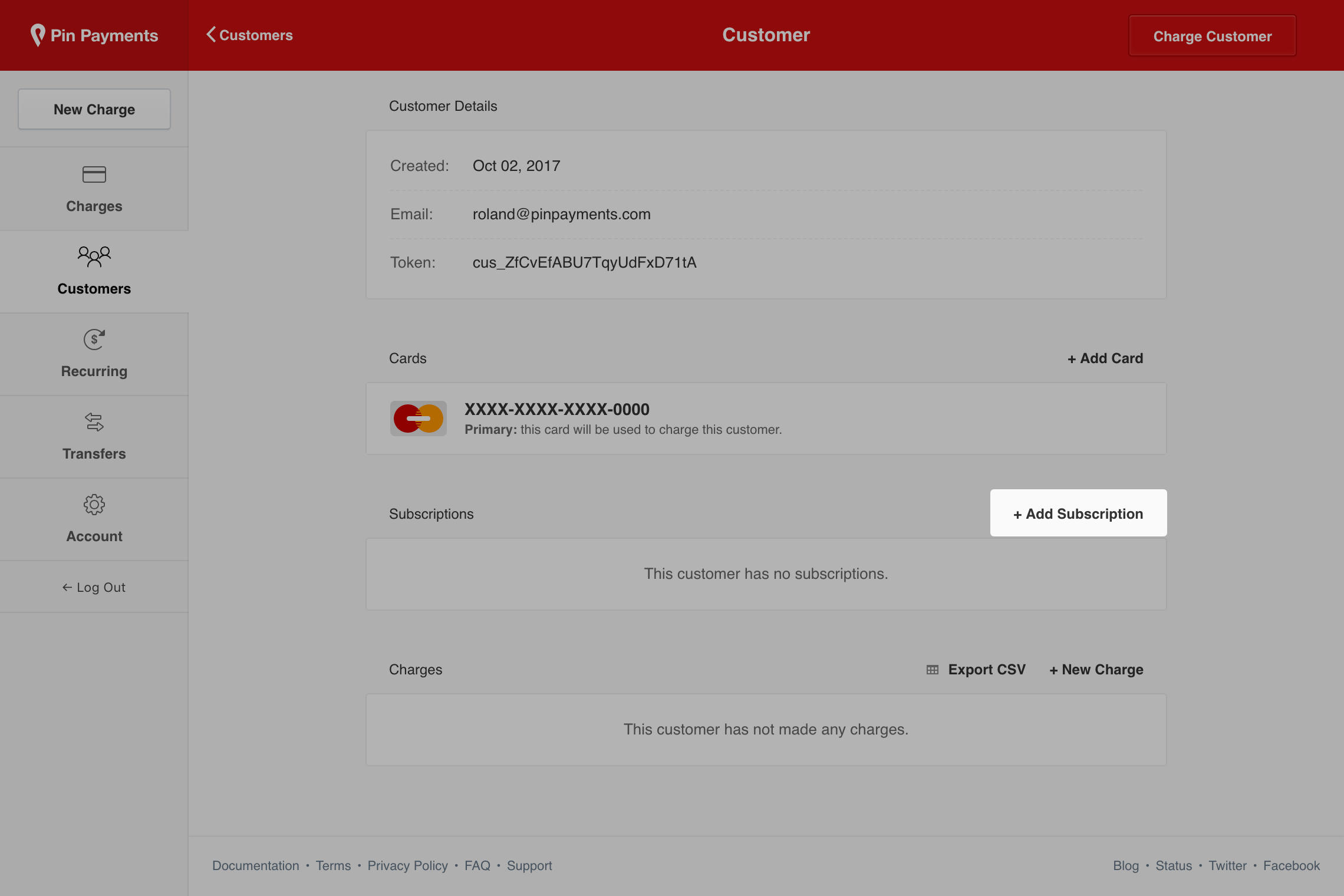
You will see a list of all the plans you have created. Select the desired plan and click the “Subscribe Customer” button.
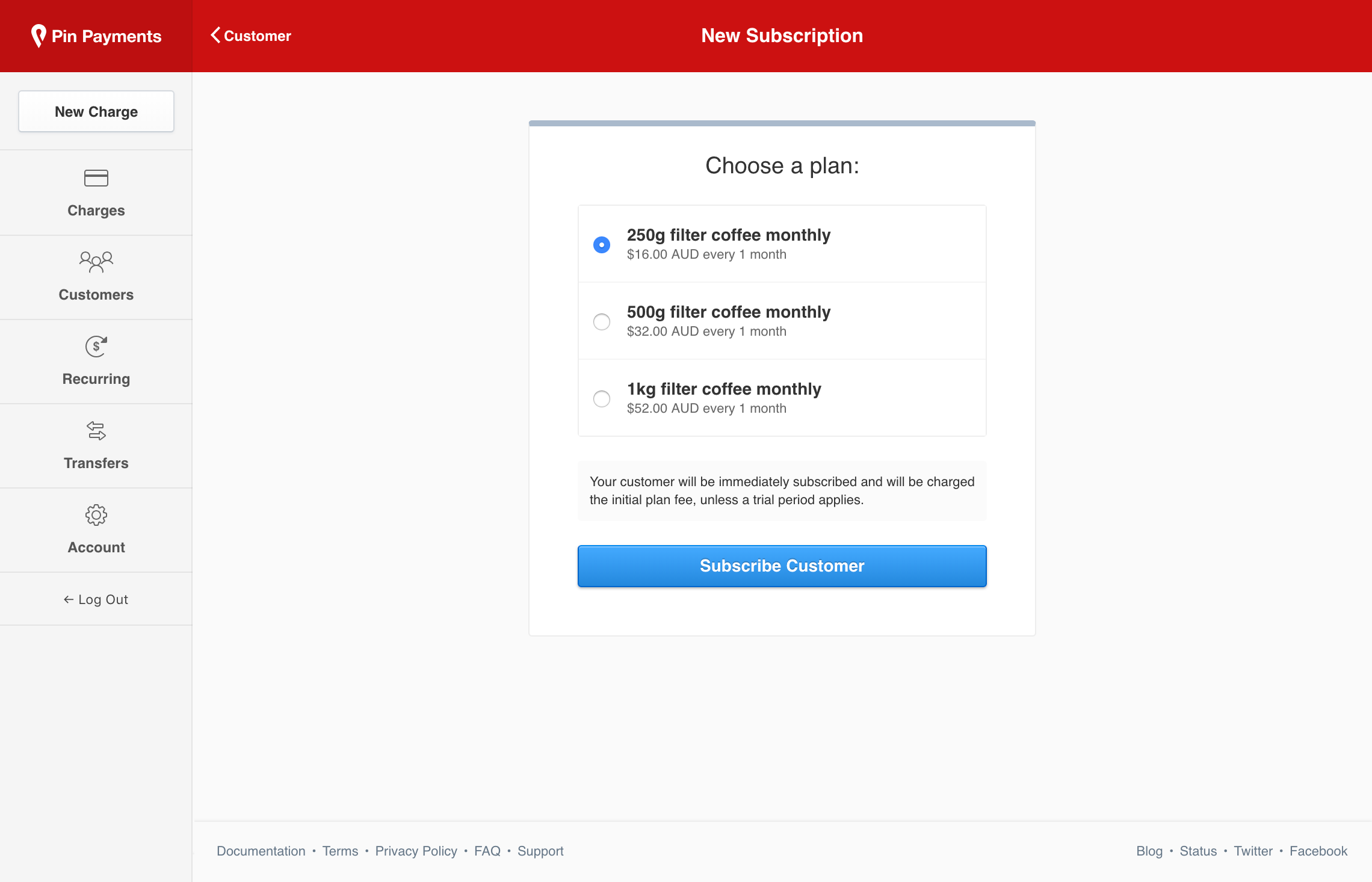
The customer will be subscribed to the plan, and will receive a confirmation email. Unless the plan includes a free trial, the customer will be billed immediately.
The customer’s subscription details will be displayed. The subscription details screen shows a full billing history and the current state of the customer’s subscription.
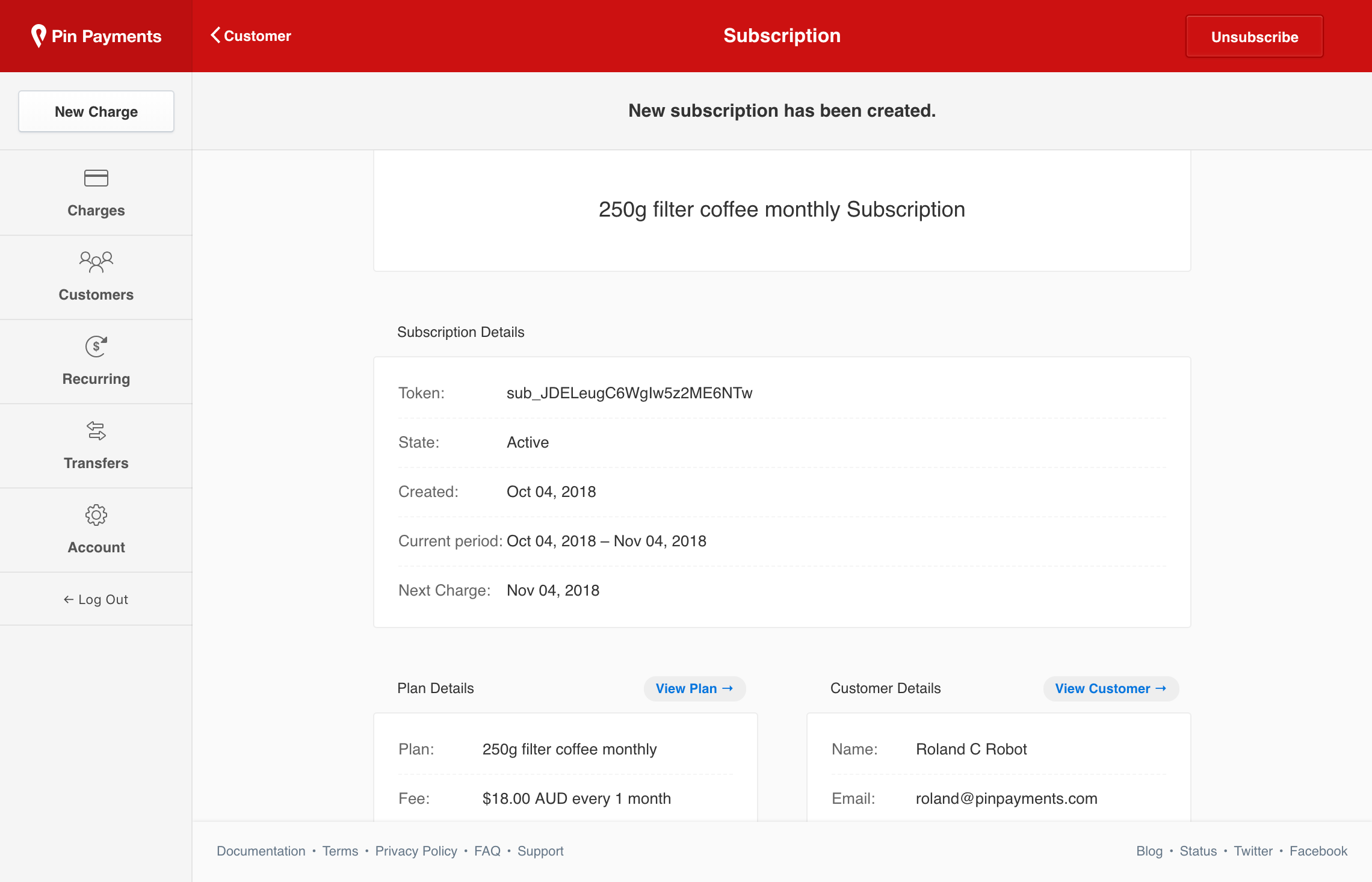
Sending customers a self-serve subscription page
Customers can also subscribe to plans using our hosted subscription page.
To view the subscription page link for a plan, visit the plans section of your dashboard, and choose a plan. On the plan details screen, find the “Subscription Page” section:
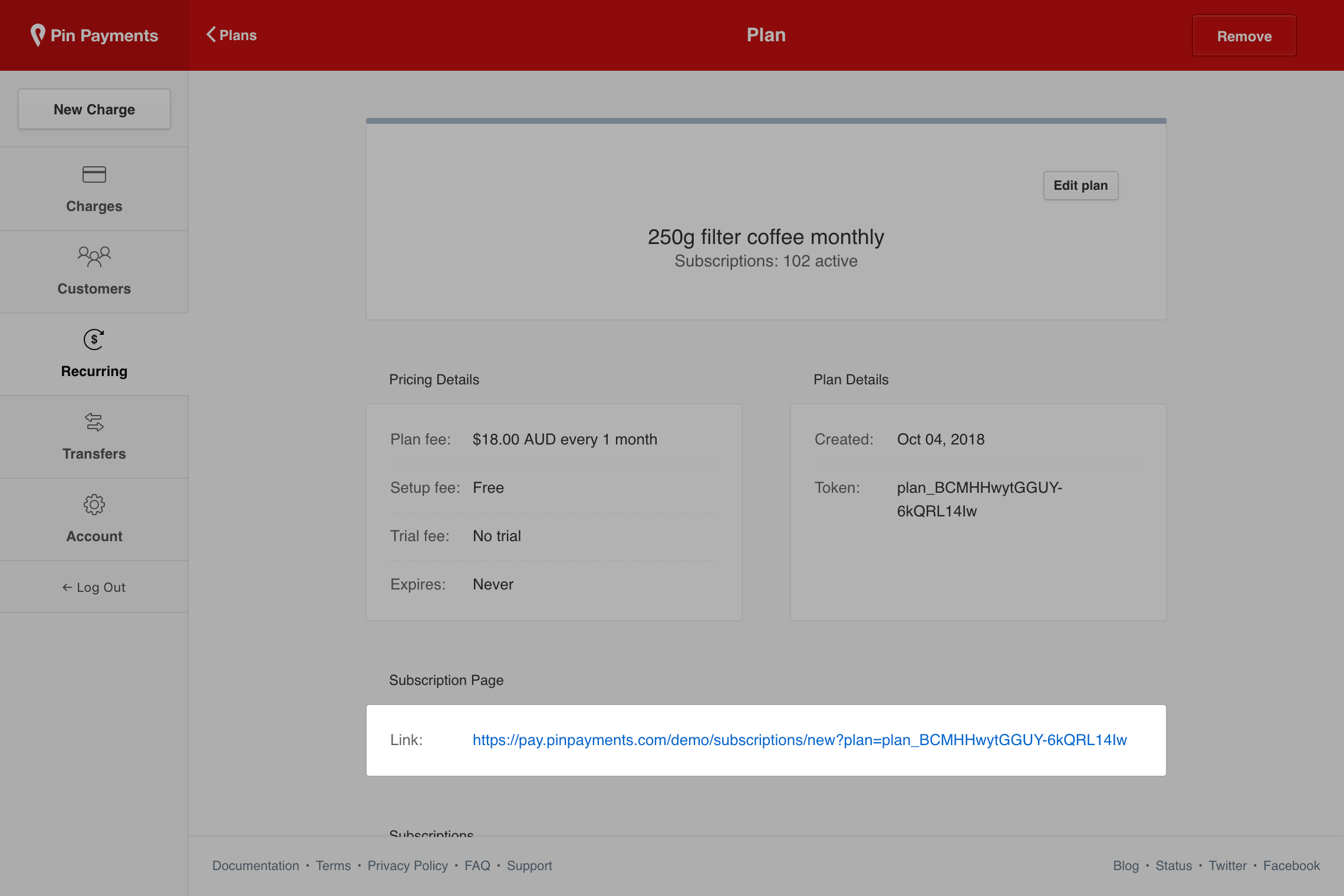
You can share this link with your customers, or link to the page from your own website. Customers who follow this link can securely enter their billing details and subscribe themselves to your plan:
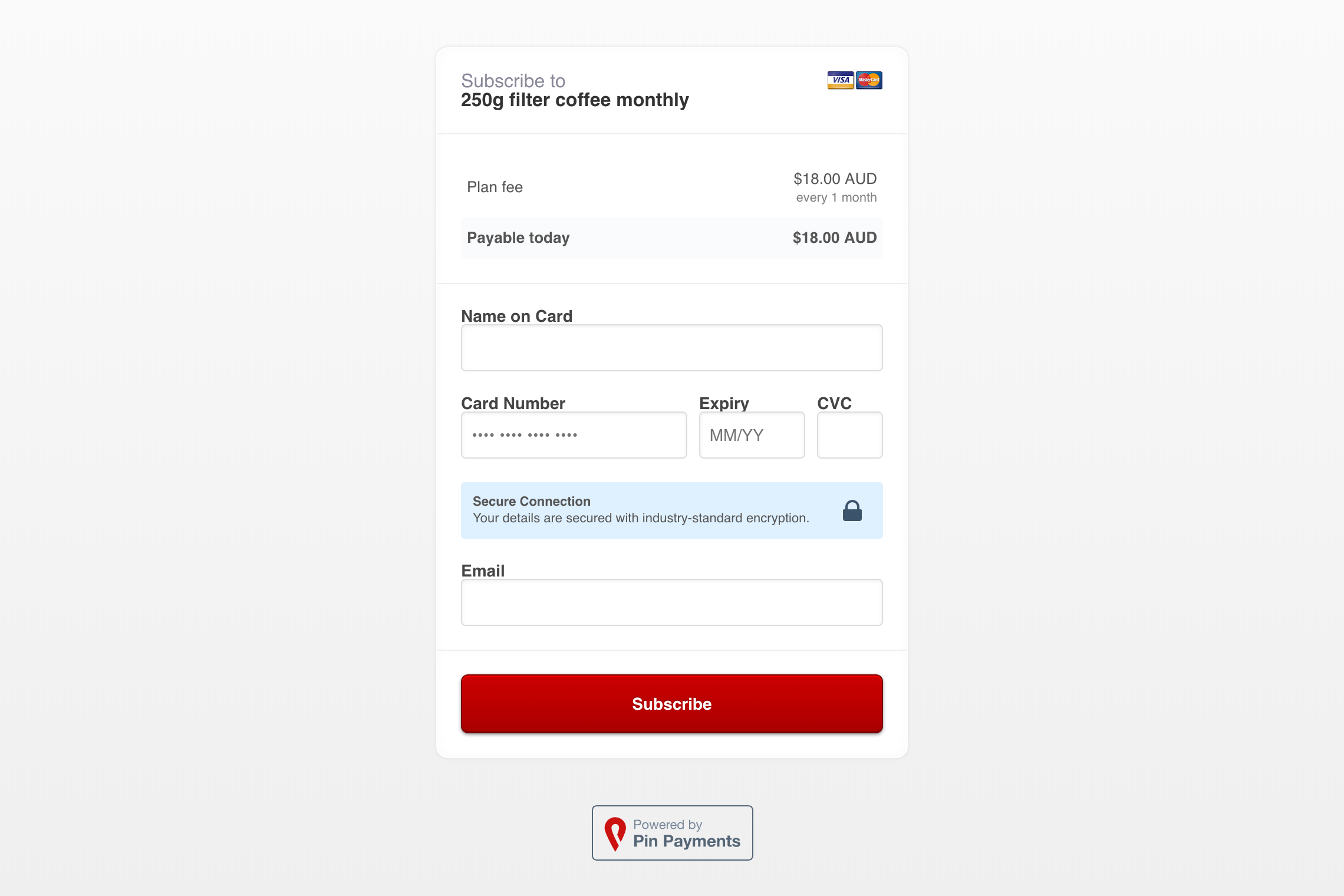
Once the customer fills in their billing details and clicks subscribe, their subscription will be created.
You will receive a copy of the subscription confirmation email sent to the customer, and a corresponding webhook event will also be created.
Unsubscribing a customer from a plan
Customers may unsubscribe from a plan at any time by clicking the “Manage or Cancel Subscription” link contained in a subscription renewal email. This link is only included if the customer permissions for the plan allow cancelling a subscription.
To unsubscribe a customer from a plan yourself, visit the Customers section of your dashboard and click on the corresponding customer.
On the customer details screen, click the subscription you wish to cancel:
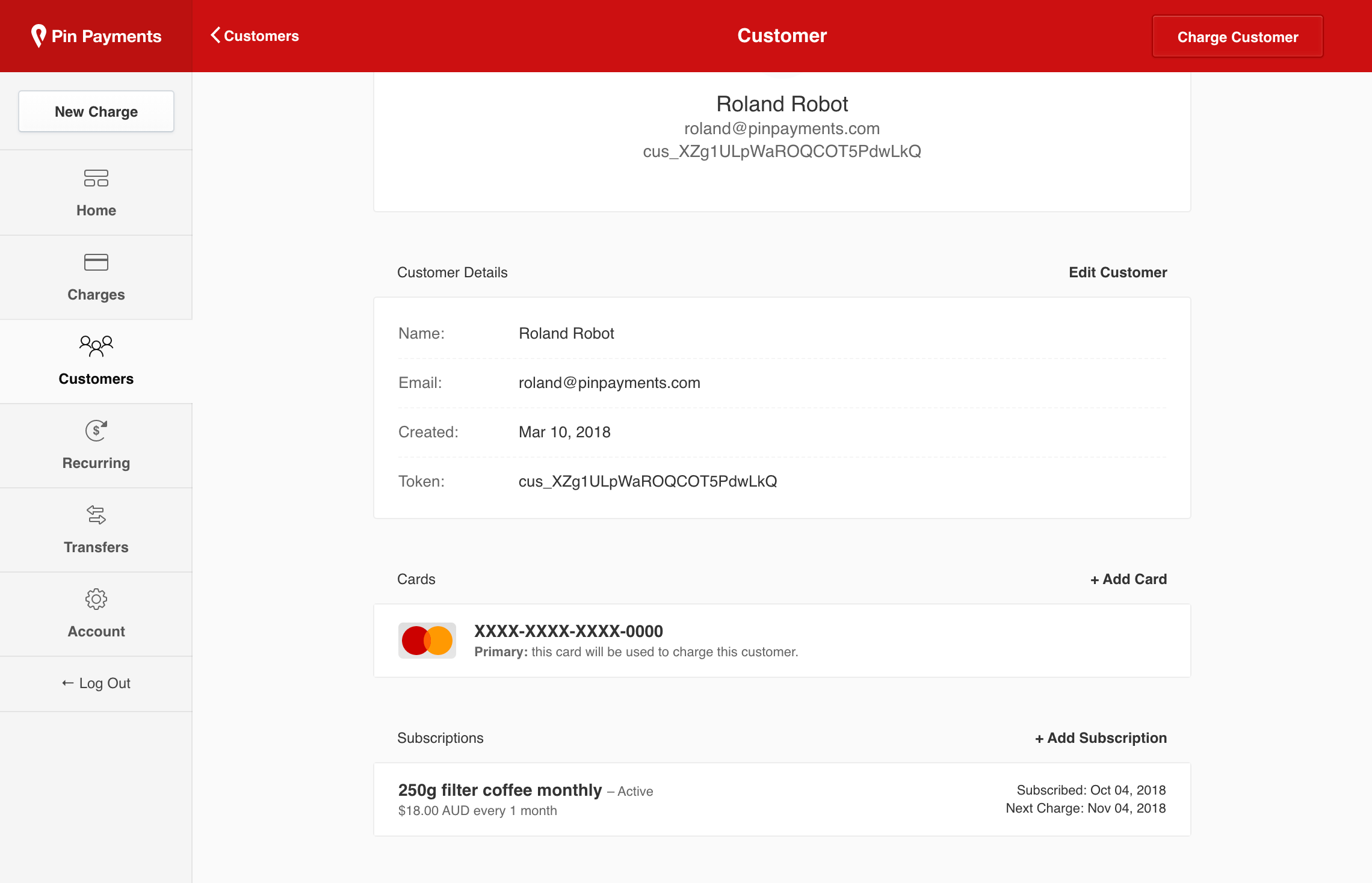
On the subscription details screen, click the “Unsubscribe” button to cancel their subscription.
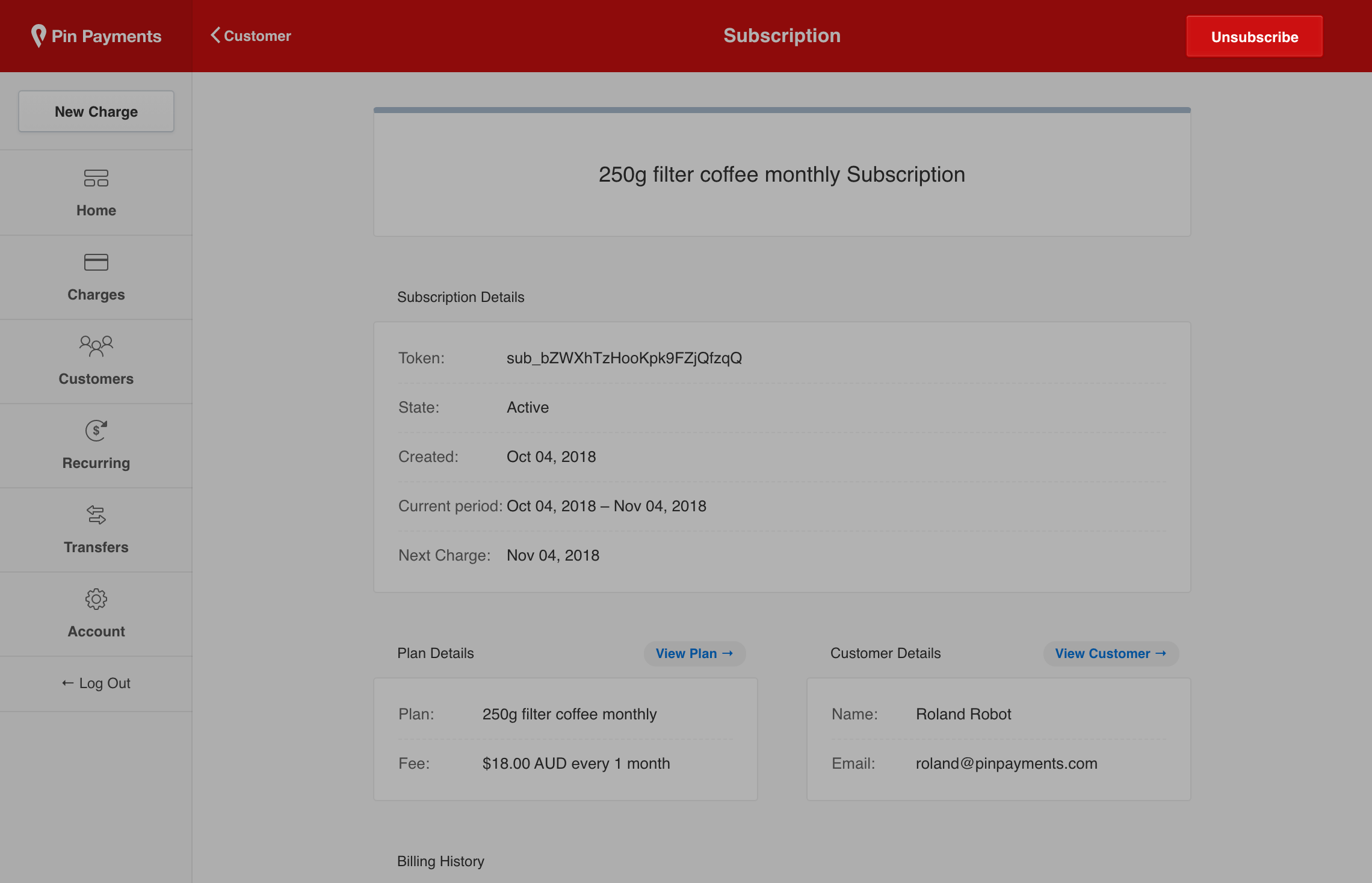
Once unsubscribed, the subscription state will update to “cancelling” until the end of their current billing period. After which, the subscription state will change to “cancelled”.
Deleting a plan
Choose the plan you wish to delete from the Recurring section of your dashboard. To delete a recurring payment plan, there must be no active subscriptions.
On the plan details page, you can view all subscriptions to the plan under the Subscriptions section:
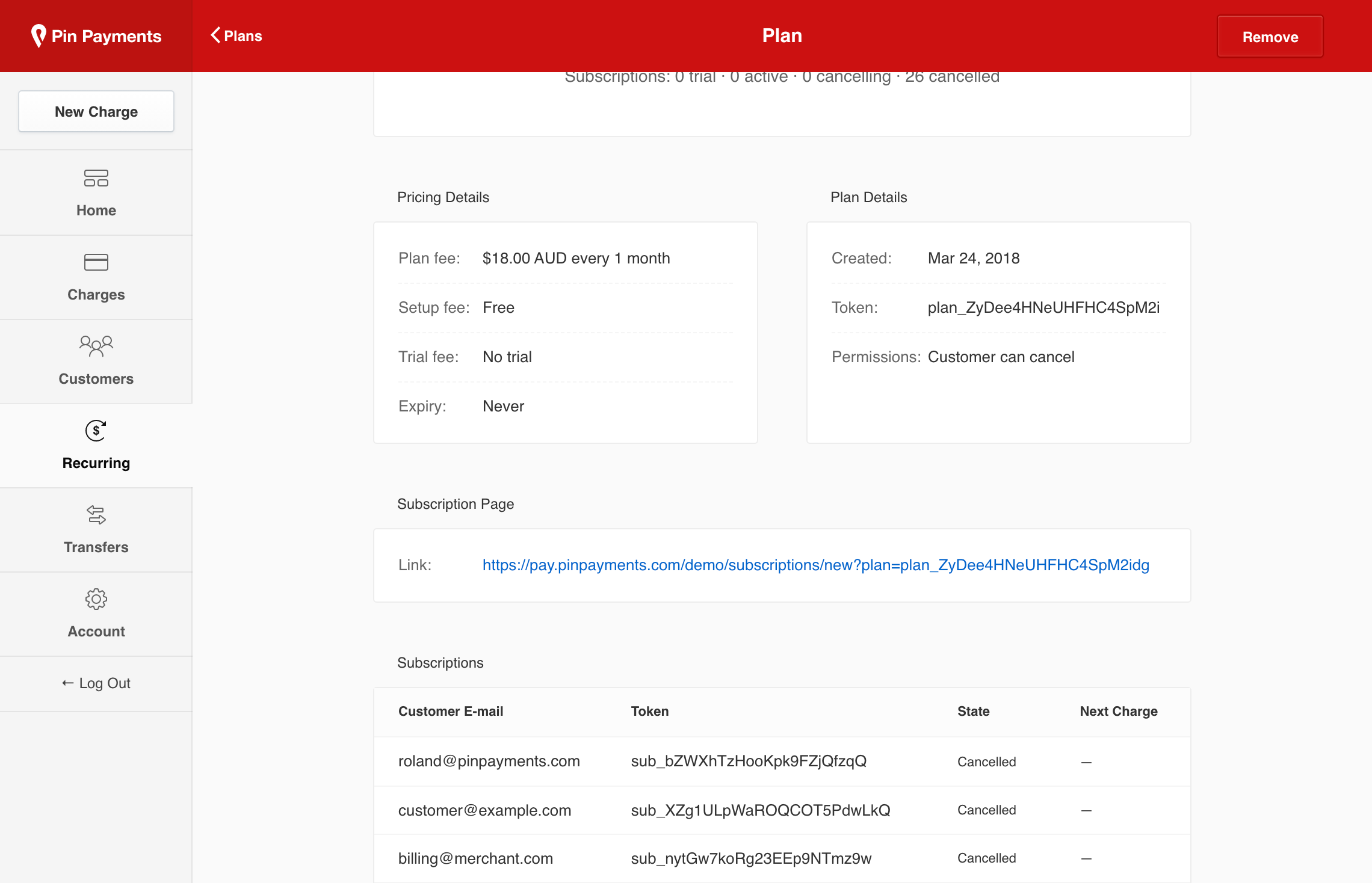
Once all subscriptions to a plan are cancelled, click the “Remove” button to delete the plan.
Using the API
You can integrate recurring payments directly with our API, using the Customers, Plans, and Subscriptions APIs.